How to track and log sales calls in Salesforce? [Tutorial]
Tracking sales calls in salesforce (or elsewhere) is absolutely necessary for maintaining a healthy sales pipeline, forecasting accurately, and coaching your team effectively.
Salesforce is a sales tracking software offering robust features for logging and analyzing calls, ensuring that your data is accurate and actionable.
Here’s a detailed tutorial on how to track sales calls using Salesforce, followed by an explanation of how Claap can enhance this process further.
Why is it important to track sales calls?
Imagine you're running a small tech startup and you have a sales team reaching out to potential clients every day. Without tracking these sales calls, you’re essentially flying blind. This 2022 Gartner study points out that 53% of organizations have poor-quality data on their sales interactions, preventing them from improving their sales activities.
For example, let's say one of your sales reps had a promising conversation over the phone with a major potential client but didn’t log the call details. Later, another rep might call the same client without knowing about the previous conversation, leading to a confusing and unprofessional experience for the client. This can easily result in lost opportunities and hurt your company’s reputation.
Tracking sales calls:
- Ensures everyone is on the same page;
- Allows you to follow up effectively;
- Helps you understand what strategies are working and where your team might need improvement.
Tracking sales calls in salesforce or in any other sales software makes sure that your efforts are coordinated and data-driven. This way, you’ll be able to close deals more efficiently and build stronger relationships with clients.
Step-by-Step Guide to Track (Log) Sales Calls in Salesforce
In this tutorial, we'll see how to "Log a call". In Salesforce vocabulary, a “call” doesn't just refer to telephone conversations, but to any communication you might have with a customer. It could be a phone call, a video, an email, an in-person meeting…
You'll see how you can track any communication with your customer using Salesforce.
Let’s imagine that you just had a phone call with a client and that you want to log it into Salesforce to keep track of the conversation.
- Log into Salesforce: Start by logging into your Salesforce account from your desktop.
- Open the App launcher: Click on the nine dots (the “App launcher”) on top left of the screen to select the menu.

- Go to the “Contacts” or “Leads” section: In the menu, select the app you want to use, for example the “Service” app, and then select the “Contacts” or “Leads” section to find the contact for whom you wish to log the call.
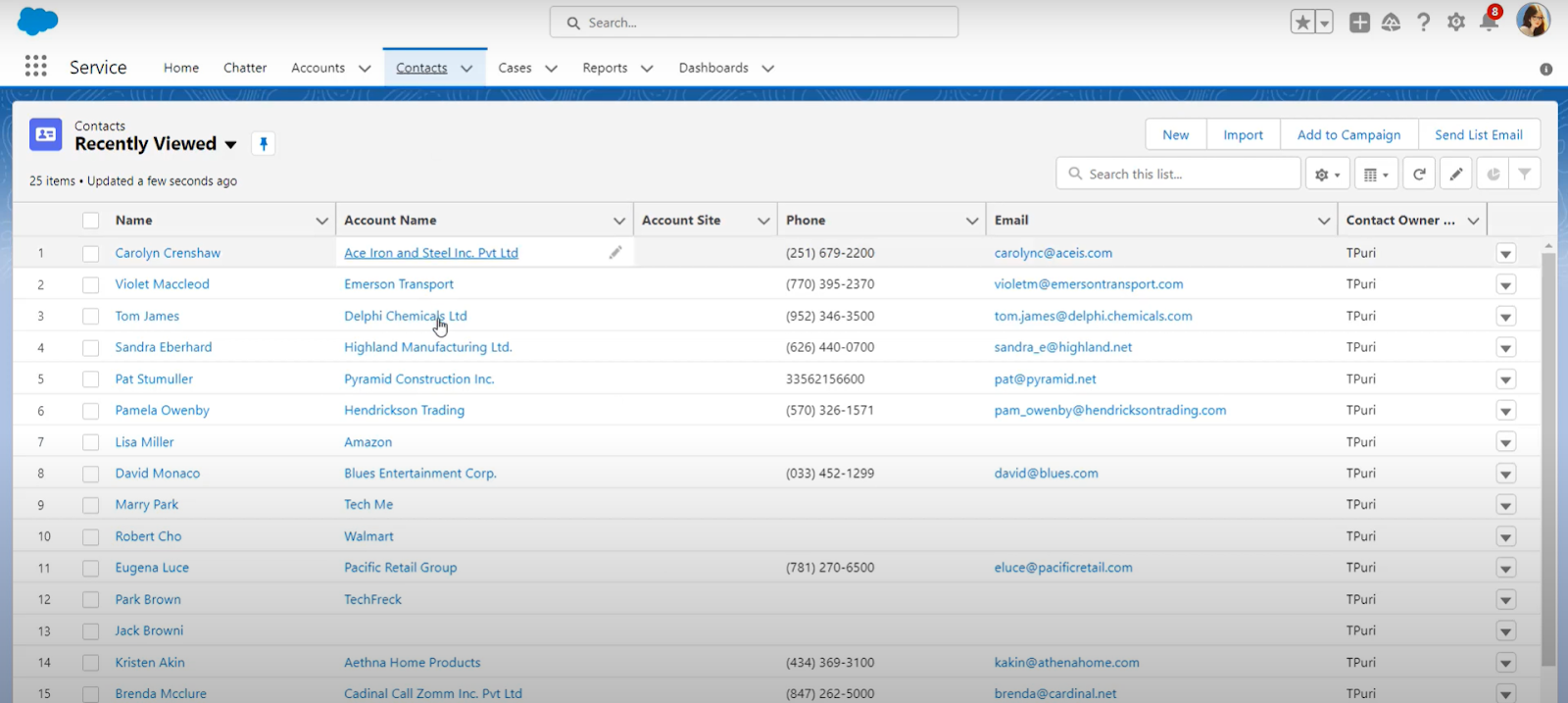
- Select a lead or contact: Navigate the list of contacts and select the name of the lead or contact you wish to log a call for.
- Log a call: In the contact’s record, go to the Activity section and click on the "Log a Call" button. The icon corresponds to a telephone on a blue-green background (see the screenshot below).
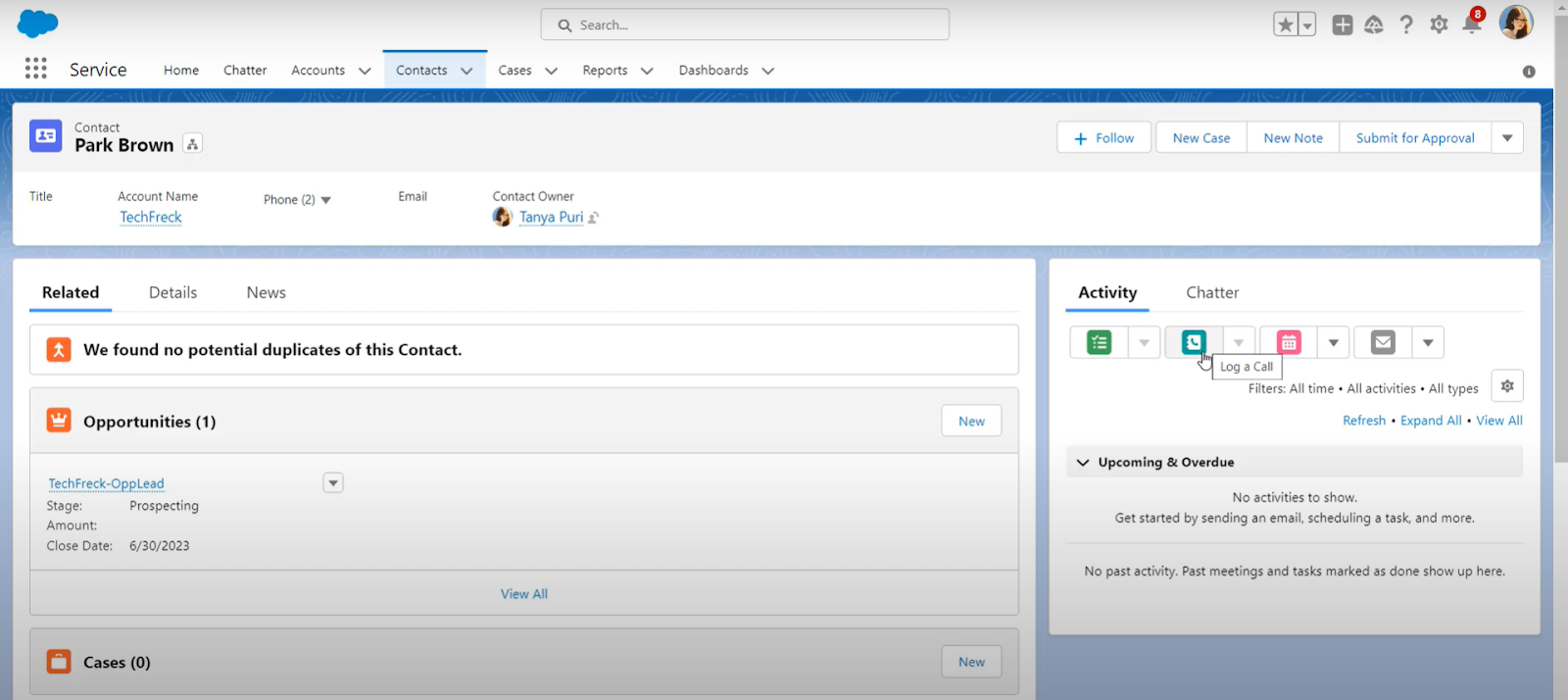
- Create a subject line: Enter a subject line for the call by selecting the right option. You can choose to select “call”, “email”, “send letter”, “other”...
- Add notes: Fill in relevant details and notes about the call in the “Comments” section.
- Associate the call with a deal: You can select a deal account related to the sales conversation you just had with your client/prospect, by choosing it in the “Related” section.

- Save: Click "Save" or "Submit" to save the call log. A green message should appear, confirming that your task has been saved in salesforce.

- Edit if needed: Once you have saved your task, you can modify it if needed (changing the date, editing the comments, creating a follow-up task or event…). To do this, simply click on the icon representing a triangle in a square (to the right of "Today" on the previous screenshot) and select the modification you wish to make.
Generate Insights from Logged Calls with Salesforce
Once you've successfully logged your last sales call with salesforce, you'll want to capture all the insights from the sales calls data you collected. This way, you'll be efficiently tracking sales calls in salesforce to elevate your sales game.
- Click on the “Reports”: this tab helps you find all the insights from your sales calls and sales interactions.
- Navigate into the Report tab: you can filter calls in different ways: by owner, by deal, by date, by amount, by probability of closing...
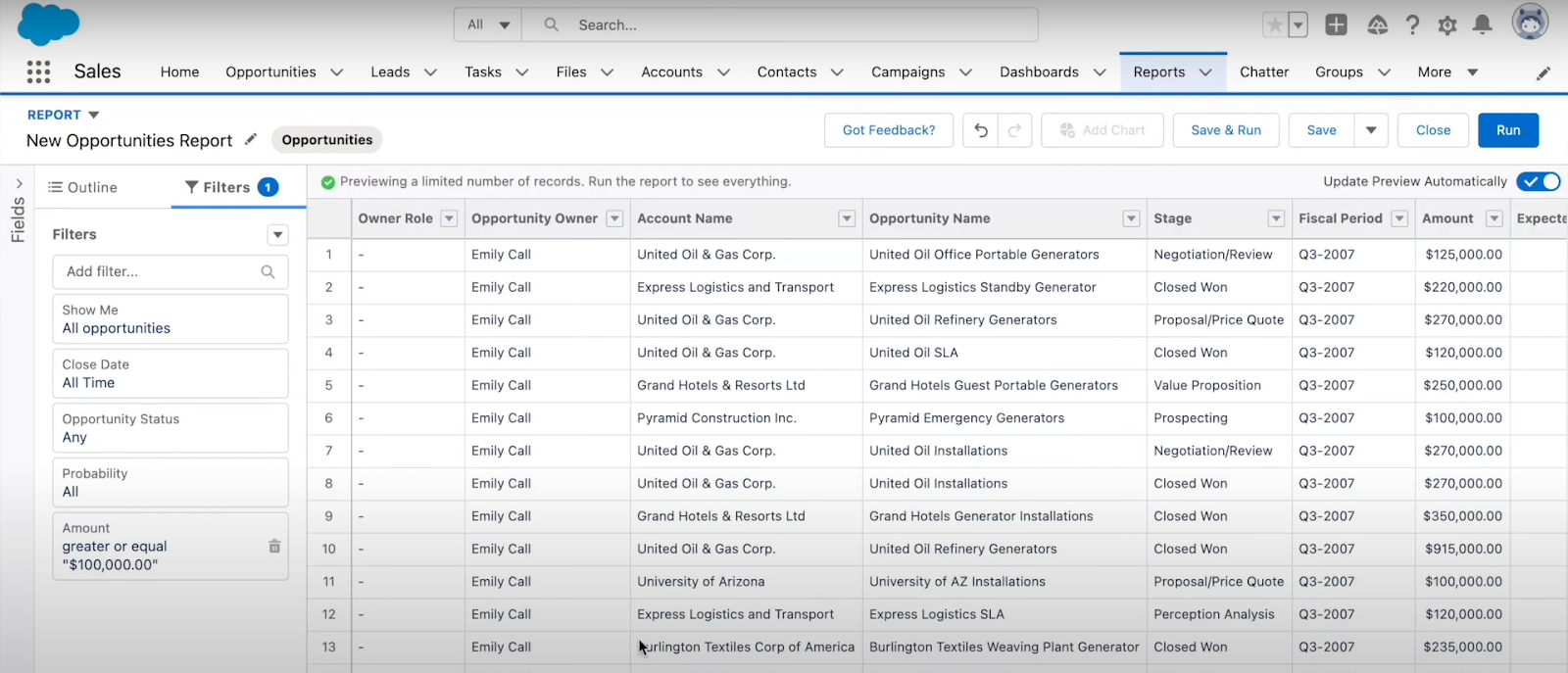
- Analyze Key Metrics: Using this Report tab, you can answer questions like how many calls your reps make, who the top performer is, and how long calls last.
- Share Insights with your team: Once you've investigated, don't hesitate to share data on team and individual results, related accounts, opportunities, leads, or missed contacts. This way, you can congratulate your teams on their strengths and identify areas for improvement, enabling you to set up sales training and sales coaching.
Use Claap to track your sales calls
While Salesforce provides excellent tools for tracking sales calls, Claap offers enhanced features that can streamline and improve your deal intelligence process. Here's why and how you can use Claap as a complementary or alternative solution.
Why use Claap for call tracking?
Unlock conversation intelligence and revenue intelligence using Claap.
- Automatic Call Logging: Claap automatically logs calls, eliminating the need for manual entry and reducing the risk of incomplete data.
- Advanced Analytics: Gain deeper insights with Claap’s talk-to-listen ratio, which can help you understand not just what happened during calls, but why it happened.
- Seamless Integration: Claap integrates smoothly with your favorite apps (Zoom, Google Meet, Hubspot, Notion, Slack…), ensuring that all your data is centralized and easily accessible.
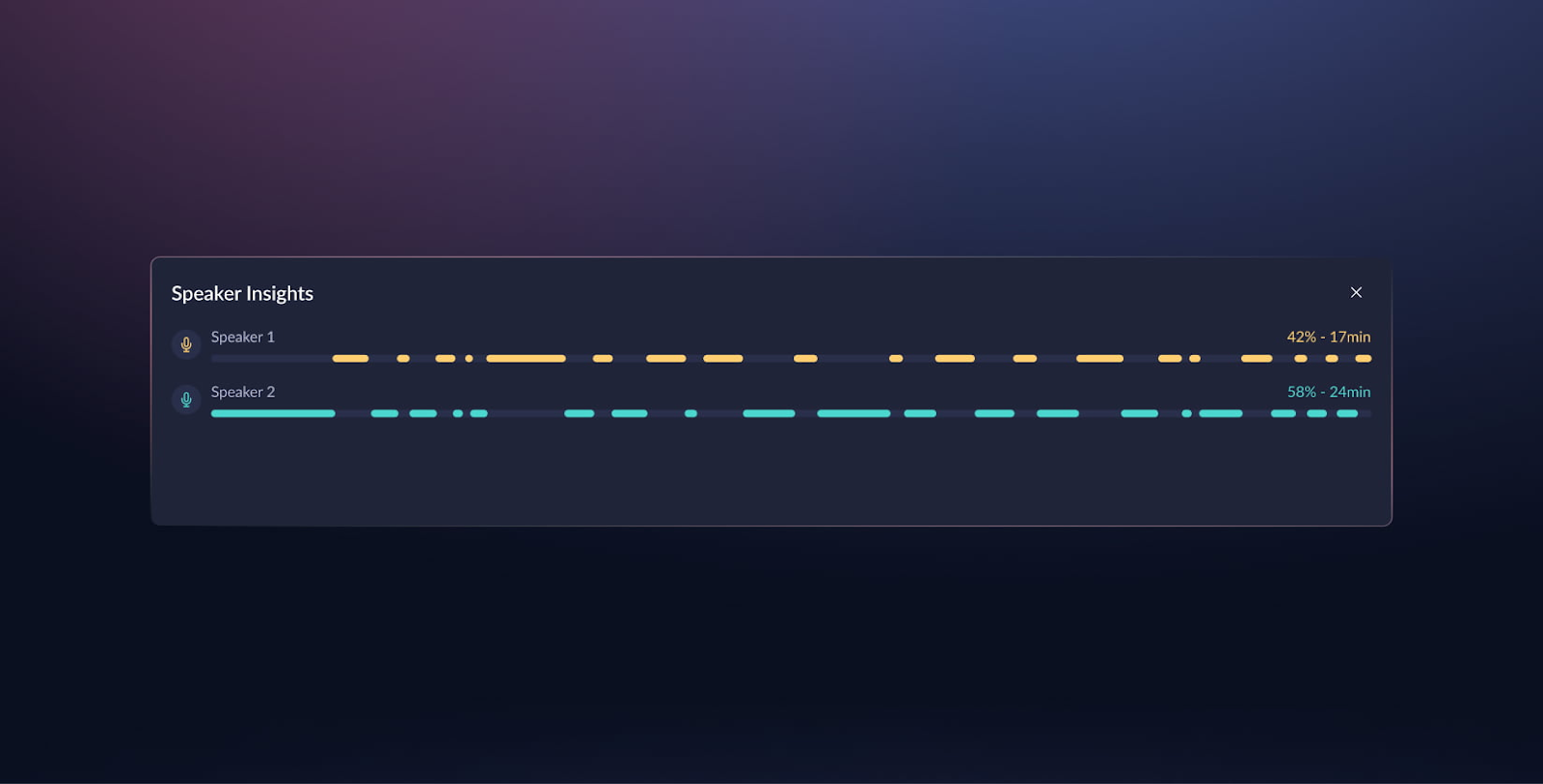
How to use Claap for call tracking
- Recording of all your sales calls: recordings are easily accessible from a single centralized platform, serving as a video library for all your sales meetings
- Automated Data Capture: Claap automatically captures call data, including participants, topics, and key metrics.
- Speaker insights: turn customer calls into insights that you can consult super quickly. You can listen to more calls in less time with speaker identification, timeline, and conversation insights.
- Call transcription: Claap automatically identifies the individual speakers and gives you the breakdown of the conversation so you can jump straight into the relevant section of the call transcript.
- AI-powered summaries: to be shared easily with your team
Conclusion
Salesforce is a powerful tool for tracking sales calls and managing your sales pipeline.
However, Claap can take your call logging and data analysis to the next level with automatic logging, advanced analytics, and seamless integration with your favorite apps.
Give Claap a try with a 14-day FREE trial, no credit card required!
By leveraging both tools, you can ensure that your sales data is accurate, actionable, and always up-to-date, leading to better forecasting, improved team performance, and increased revenue.


