FREE Chrome Audio
& video Capture
Quickly record your meetings or your screen and voice on Google Chrome using Claap’s Chrome extension. Share your tab, a window, or your entire screen. N°1 Rated Screen Recorder on Product Hunt.

.jpg)
.jpg)
Trusted by 1,000+ high-growth companies to drive sales excellence







how to capture audio & video from chrome
.jpg)
Record video & audio in 2 clicks
Record audio and video from Chrome in 2 clicks using Claap’s Chrome Extension. You can also use the Claap’s desktop app to better capture system audio.

.jpg)
.jpg)
How TEAMS Use
Claap as a Chrome audio & video capture
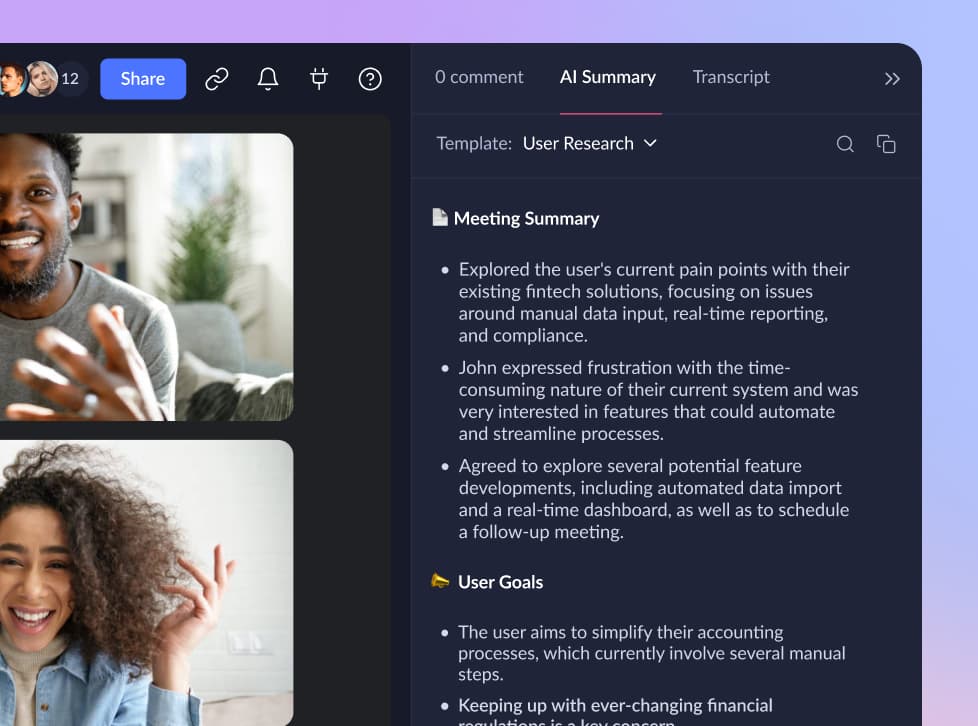
gENERATE AI Meeting Notes
Record your meetings to search anything you’ve said or heard. Generate meeting notes in seconds with Claap.
.jpg)
Share & Search Insights
Record or upload user research using Claap. Highlight portions of the transcript and tag your teammates to share valuable insights.
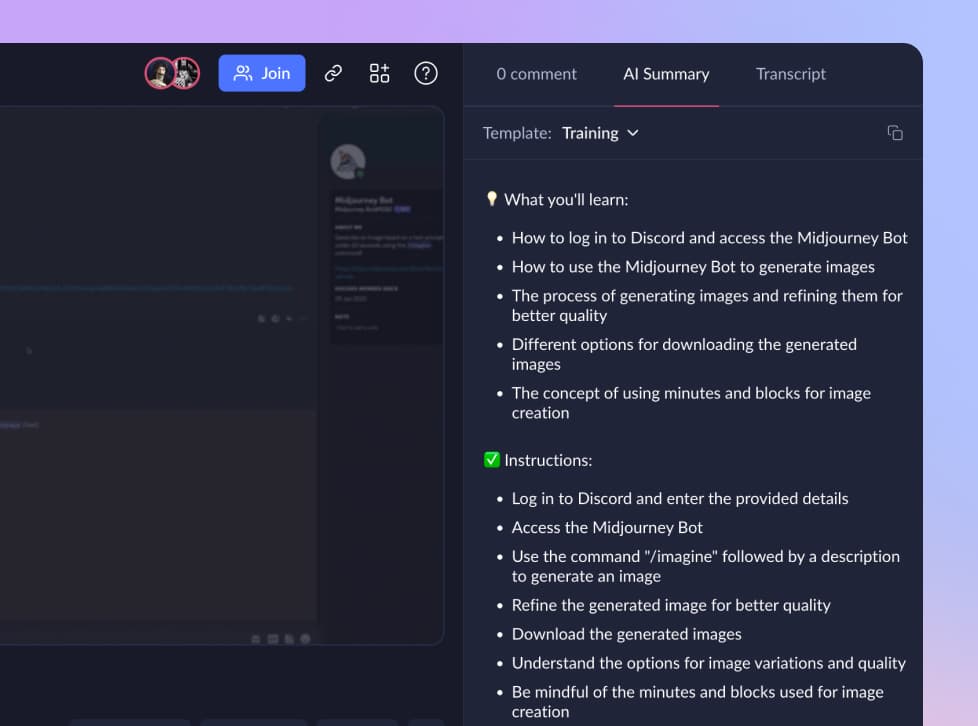
record video tutorials
Record or upload a training video. Generate written instructions using the transcript and the AI-powered “training” summary.
One Secure Workspace FOR Your Video & chrome audio capture
Claap offers a secure video workspace where you can centralize all your videos and transcripts for you and your organization. Manage access rights effortlessly, even at scale, and organize content by teams and topics. We uphold the highest standards of data safety, in compliance with EU and US privacy regulations.
.jpg)
QUESTIONS & ANSWERS
Can’t find the answer here? Contact us.
what is a chrome audio capture extension?
A Chrome audio capture extension is a browser add-on specifically designed for the Google Chrome browser that allows users to record or capture audio playing within the browser. This can include audio from web videos, streaming services, webinars, online calls, or any other source of sound that's played in a browser tab.
How can I start capturing audio in Chrome?
To start capturing audio and video with Claap:
- Install the Claap Chrome Extension here.
- Open the Chrome Extension in your Chrome Bar.
- Select “Screen” to record just your screen, “Camera” to record your face or “Screen + Cam” to record both.
- Start recording. Select the screen to record: your entire screen, a specific window or just a tab.
- Stop recording. Hit the red stop button to end the recording.
- Share it. Once you’re done recording, the link is automatically pinned in your keyboard so you can share it wherever you want. You can also directly invite people to your recording by clicking on the Share button.
- Visit our help center here to set up your Chrome extension.
Is chrome audio capture compatible with both Windows and Mac?
Yes, Claap's Chrome Screen Recording extension is available on both Windows and Mac.
What languages are supported for Chrome Audio Capture?
We currently support +99 languages. Here you find the list in alphabetical order:
Afrikaans, Albanian, Amharic, Arabic, Armenian, Assamese, Azerbaijani, Bashkir, Basque, Belarusian, Bengali, Bosnian, Breton, Bulgarian, Burmese, Castilian, Catalan, Chinese, Croatian, Czech, Danish, Dutch, English, Estonian, Faroese, Finnish, Flemish, French, Galician, Georgian, German, Greek, Gujarati, Haitian, Haitian Creole, Hausa, Hawaiian, Hebrew, Hindi, Hungarian, Icelandic, Indonesian, Italian, Japanese, Javanese, Kannada, Kazakh, Khmer, Korean, Lao, Latin, Latvian, Letzeburgesch, Lingala, Lithuanian, Luxembourgish, Macedonian, Malagasy, Malay, Malayalam, Maltese, Maori, Marathi, Moldavian, Moldovan, Mongolian, Myanmar, Nepali, Norwegian, Nynorsk, Occitan, Panjabi, Pashto, Persian, Polish, Portuguese, Punjabi, Pushto, Romanian, Russian, Sanskrit, Serbian, Shona, Sindhi, Sinhala, Sinhalese, Slovak, Slovenian, Somali, Spanish, Sundanese, Swahili, Swedish, Tagalog, Tajik, Tamil, Tatar, Telugu, Thai, Tibetan, Turkish, Turkmen, Ukrainian, Urdu, Uzbek, Valencian, Vietnamese, Welsh, Yiddish, Yoru.
Can I search within a video or transcript for specific words or phrases?
Yes, you can use search specific words within a video or transcript using the search button above the transcript. It will automatically detect all the occurrences of the word and help you access those portions in just one click.
How do I control access rights to my videos and transcripts on Claap?
You can control Claap’s video permissions at the workspace level, channel level or video level. You have different access rights: no access, can view, can comment, can edit.
Do you use the transcript to train AI-generative models?
No, we don’t use the transcript to train AI-generative models. Our data hosting is fully compliant with all EU and US regulations, and the feature is constantly updated with the latest security add-ons like PII redaction to guarantee full legal compliance.
Get started for free
No credit card required · 10 videos · 300 minutes of recording
Try Claap for free now
.jpg)