#1 Screen Recorder
Lights, Screen, Capture! Ideas Travel Faster With Video.
Skip meetings, Record crisp video clips. Capture your best work, share updates or ideas, and make decisions—all without the calendar Tetris.
Work smarter with feedback loops and AI-powered video editing.

.jpg)
.jpg)
.jpg)
Join 1000+ COMPANIES that already RECORDED 10M+ VIDEO CLIPS on Claap







Video Clips - Top Use Cases
Skip some catch-ups.
Share what the team needs to know in a way that respects everyone's time. Enable remote or async work without sacrificing human connection.
"We’ve cut 20% of our meetings with Claap. Perfect balance between efficiency and maintaining our creative culture."
Barbara Bergeaud, COO @Scoreplay
.jpg)
move deals forward.
For outreach or follow-ups, send personalized video pitches, product updates, or proposal voiceovers that stand out and build stronger customer relationships.
"I’ve reduced my sales cycle by replacing 30-min meetings with 5-min videos. 10 days literally fell off my process."
Alejandro Salinas, Account Executive @Surfe
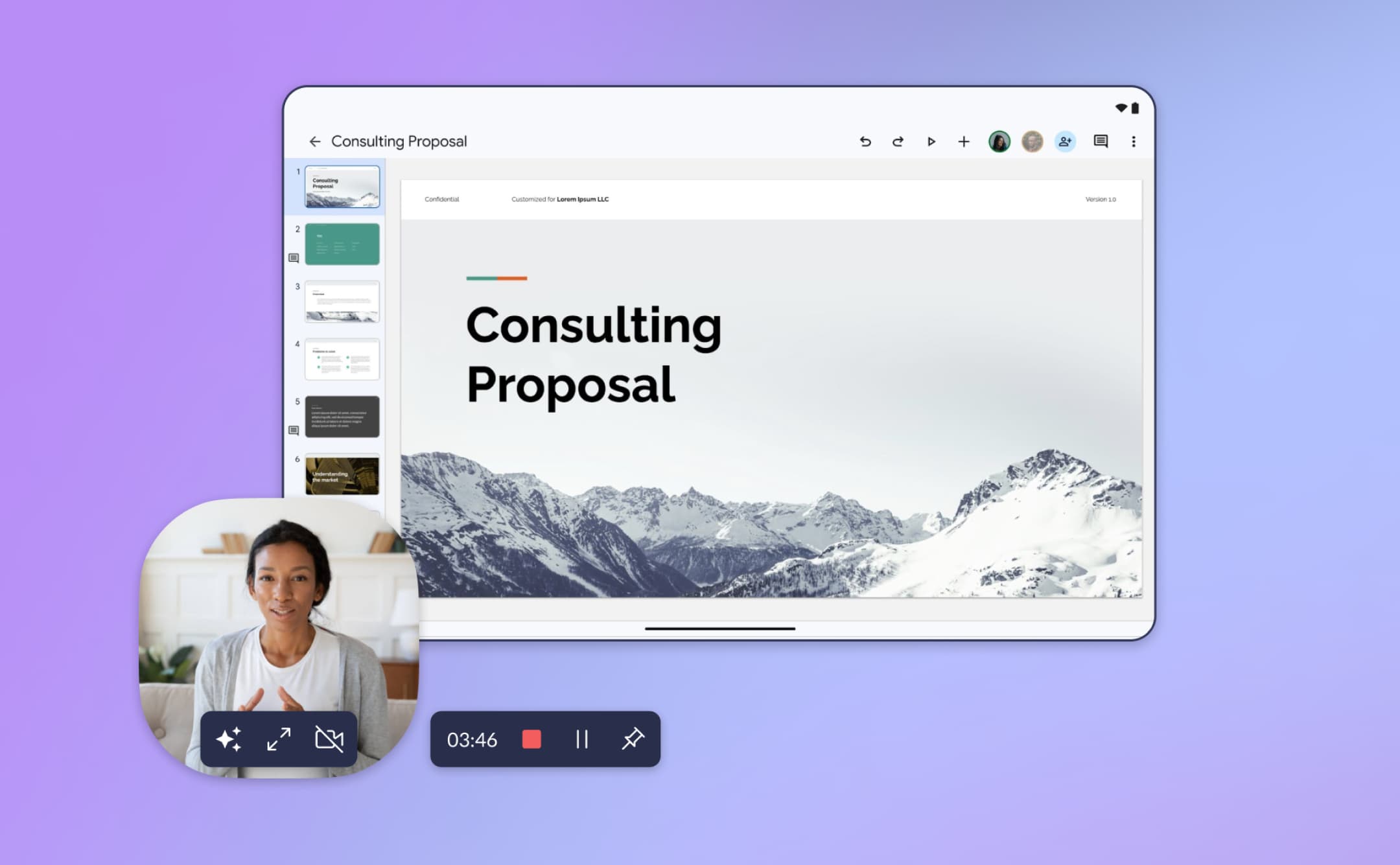
Wow your audience.
Showcase product features with more context. Guide internal teams and prospects with highlights and annotations when needed.
"Stakeholders can pause, comment, and provide quick, targeted feedback—making alignment much faster."
Thomas Brach, Product Manager @Qonto
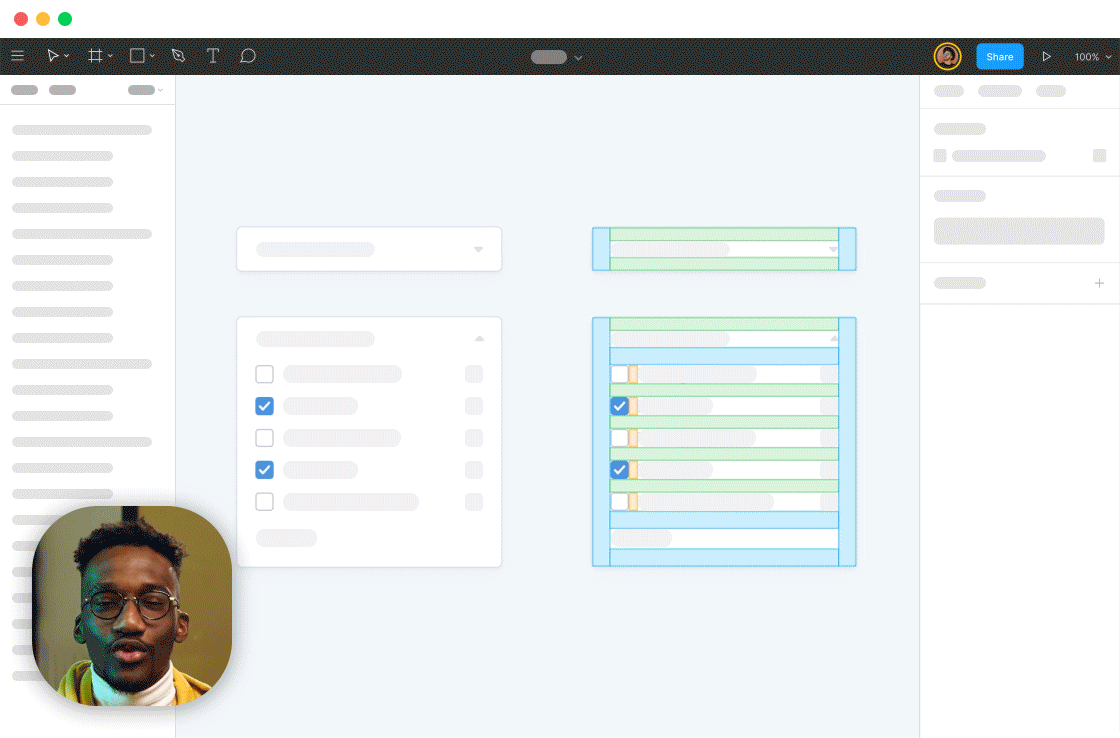
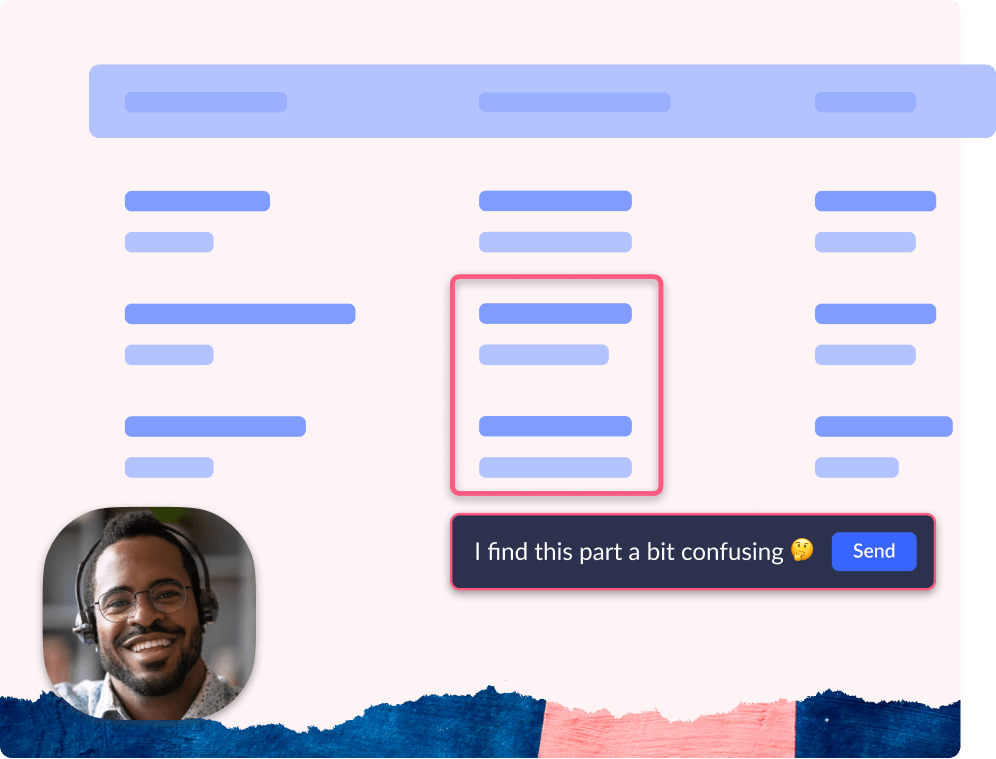
Without The Drama.
Share prototypes and analyses to get precise timestamped feedback directly on video. No more "that’s not what I meant" moments.
"Completely changing how we collaborate and run user research, for the best."
Pierre-Marie Mogenet, Product @Snowball
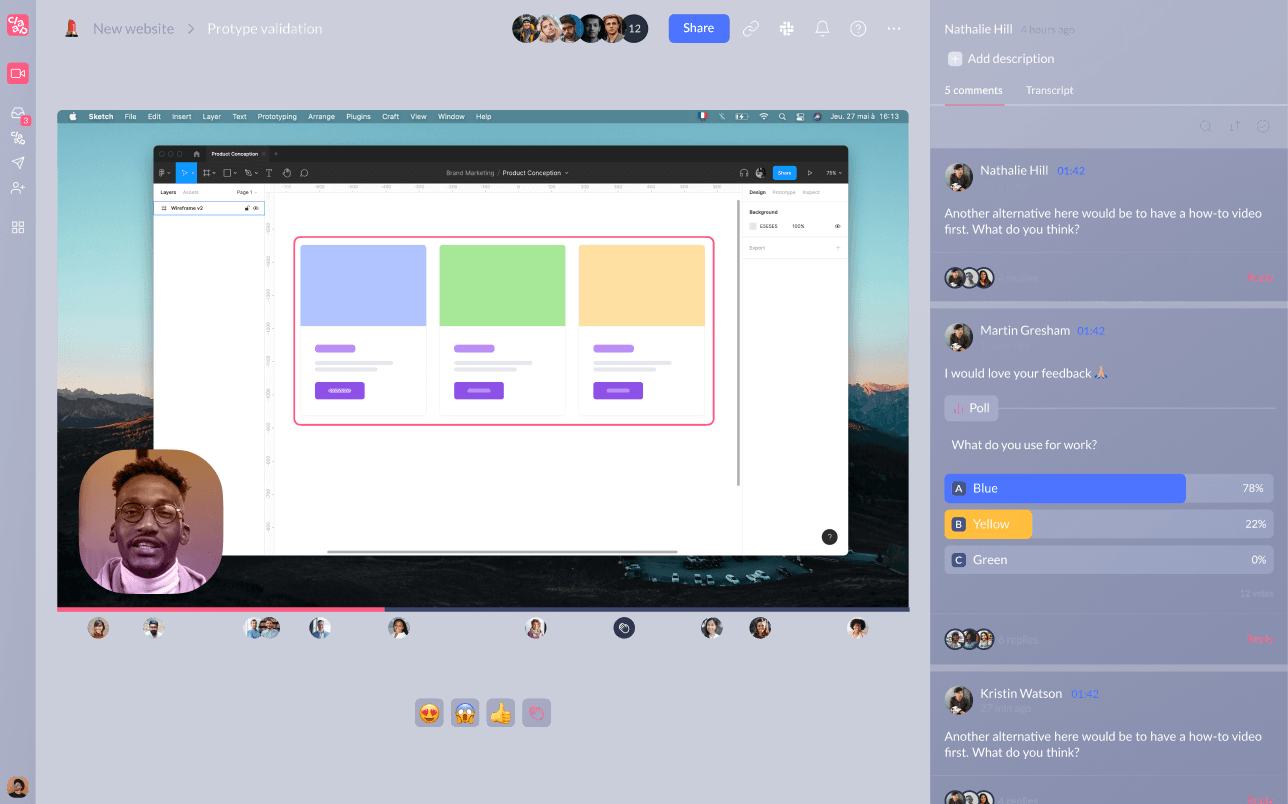
That People Watch.
Create quick, engaging updates that teammates can consume on their own time. Share progress, blockers, and wins.
"It’s been instrumental in balancing efficient review meetings and team culture with async videos for timezone-friendly collaboration."
James Gibson, General Manager @Revolut
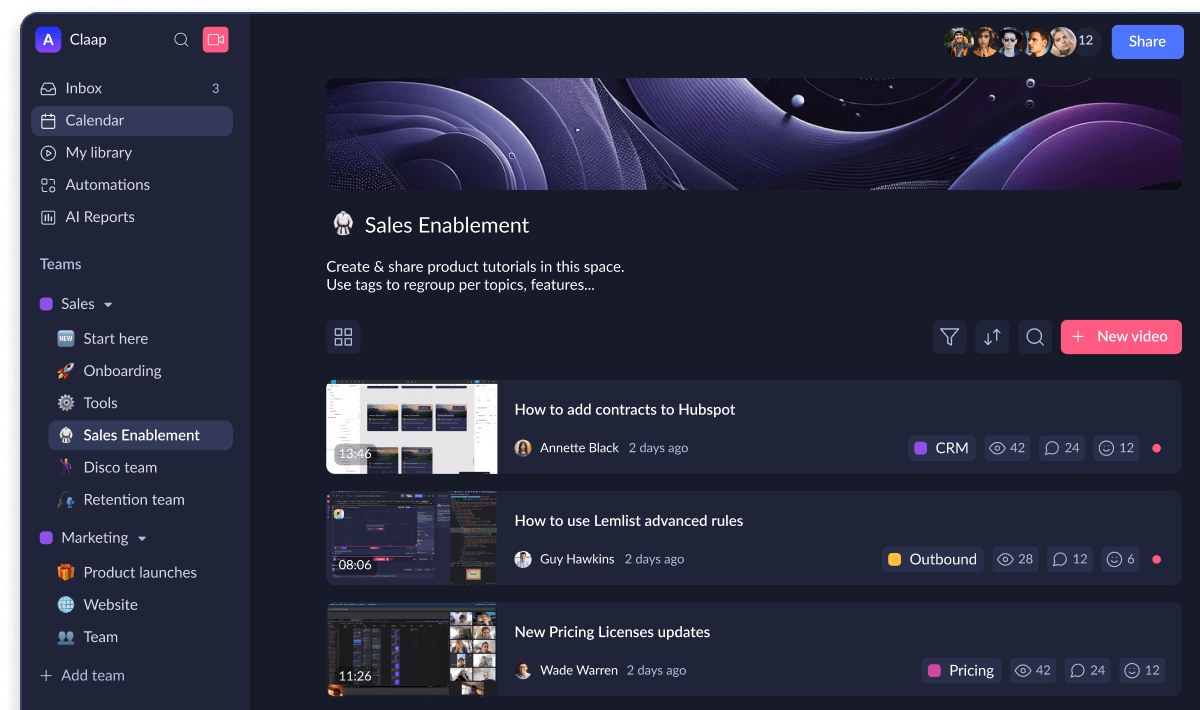
Onboard faster.
Build a training video knowledge base that new hires can reference anytime. Answer FAQs once and share forever.
"We’ve saved hundreds of hours by creating informative video tutorials instead of endless emails or one-on-one training."
Nicolas Bressy, KAM @360Learning
How it works?

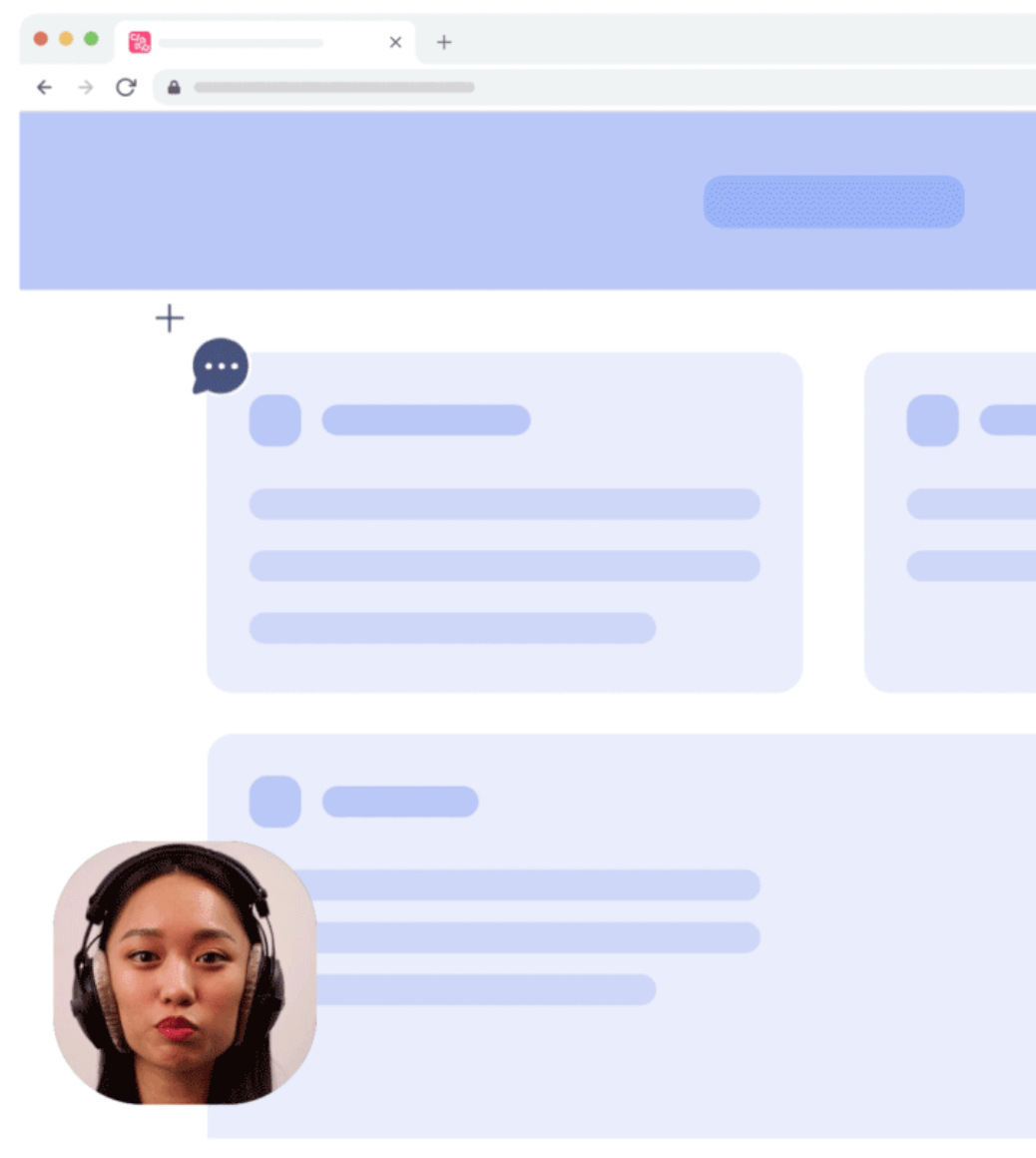
ONE VIDEO HQ TO ALIGN EVERYONE
Break silos by centralizing all video knowledge in one place. Connect with your teams' favorite apps.
.jpg)
CENTRALIZE ALl YOUR VIDEOS
Record your meetings or upload existing videos in one place, with secure and customizable access.

FIND ANYTHING WITH AI-POWERED SEARCH
Search through transcript and AI-generated summaries. Organize by teams, topics, or customers.
INTEGRATE WITH YOUR FAVORITE APPS
Automate workflows with your tools: ticket creation, CRM updates, alerts, reminders, and more.

Claap? It's sick.
We managed to cut 20% of our meetings with Claap. It’s been instrumental to balance efficient meetings for creative review and culture with recorded videos for overall efficiency, async working across time zones, collaboration, and a record of agreements.
I think it was really a game changer. Everything is easier and you waste less time. The workload after a call where you need to prepare things and think through what you have to do was divided in two.
I've managed to shorten my sales cycle because I replace 30-minute meetings with prospects with three five-minute videos. I've literally seen ten days just fall off of that process and allow me to go quicker.
FAQ: screen recording tools
How to screen record using the Chrome Extension?
- Install the Claap Chrome Extension here.
- Open the Chrome Extension in your Chrome Bar.
- Select “Screen” to record just your screen, “Camera” to record your face or “Screen + Cam” to record both.
- Start recording. Select the screen to record: your entire screen, a specific window or just a tab.
- Stop recording. Hit the red stop button to end the recording.
- Share it. Once you’re done recording, the link is automatically pinned in your keyboard so you can share it wherever you want. You can also directly invite people to your recording by clicking on the Share button.
- Visit our help center here to set up your Claap Chrome extension.
How to screen record using the Desktop App
- Download the Claap Desktop App here.
- Open the Desktop app.
- Pick your mode: Screen, Camera, or Both.
- Record what matters: Full screen, a window, or a single tab.
- Wrap it up: One click to stop.
- Share in a snap: Link copied automatically. Invite others with one click.
How to screen record on Mobile (iOS and Android)
- On your phone, log in to your Claap workspace.
- Click on “New video”
- Select "Upload video" to upload from your phone or "Record video" to capture a new clip.
- Use "Share" to copy the link or invite people directly.
What is the difference between Loom and Claap for scree recording?
Discover the top reasons here why companies choose Claap over Loom.
Loom developed an extension that allows users to quickly record videos of their screen and camera for simple, one-way communication. But Loom remains limited: it doesn’t make it easy to collect feedback or make collaborative decisions—at least not as seamlessly and effectively as Claap.
Claap, on the other hand, was built to enable true asynchronous collaboration. Say goodbye to back-to-back meetings and endless message threads. More than just a video-sharing tool, Claap helps teams align, make faster decisions… and even boost sales efficiency.
Here are 5 key differences:
- 1. Comprehensive Recording Capabilities: While Loom focuses on screen and webcam recordings, Claap supports both screen and meeting recordings, making it suitable for a wider range of use cases.
- 2. AI-Powered Transcripts and Notes: Claap automatically generates AI-powered transcripts and meeting notes, enhancing accessibility and collaboration.
- 3. Advanced Collaboration Features: Claap offers robust annotation tools, including time-stamped comments and on-screen highlights, facilitating effective feedback and collaboration.
- 4. Seamless Integrations: Claap integrates with popular tools like Notion, Slack, Teams, Zoom, Google Meet, and CRM systems, streamlining workflows and enhancing productivity.
- 5. Cost-Effective Pricing: Claap provides more affordable premium plans starting at €24/month, offering greater value compared to Loom's pricing structure.
Can I use Claap to record meetings and not only record screens?
Yes, Claap not only helps you replace meetings with short videos but also helps you record them so you don't need to attend all of them.
You can use Claap's Chrome Extension to start recording your meeting from Google Meet, Microsoft Teams or Zoom, highlight key moments during the recording, and share it with your teammates.
They will get access to the transcript with highlights, speaker insights, and comments. You can also invite a bot recorder that will record and take notes for you.






.jpg)
.png)

.png)

.png)














.jpg)

.jpg)

.jpg)

.jpg)

.jpg)

.jpg)

.jpg)

.jpg)
