zoom Meeting
AI Note-Taker
Record, transcribe, and summarize Zoom meetings with an AI note-taker—no bot needed.
Get key moments and insights in 99 languages, instantly.


.jpg)
.jpg)
Trusted by 1,000+ high-growth companies to drive sales excellence







Automate your zoom meeting notes in 3 simple steps
.jpg)
1. Connect Your Zoom Account
Easily link your Zoom account to Claap to manage all your meetings in one place. Choose which ones you want to record automatically and select where you'd like to share them.
.jpg)
2. Get smart Notes in seconds
Once your Zoom call ends, Claap writes automatically meeting transcripts, identifies speakers, and creates chapters. Choose the AI summary template that fits your needs.
.jpg)
3. Share and Collaborate
Instantly share notes and key points via Slack, Notion, email, or a simple link. Help your team catch up on key points—no need to rewatch everything to be on the same page.
How our AI Note Taker Works?
.jpg)
.jpg)
why Teams Love our ZOOM AI note-taker
Stop manual note taking. Just Active listening.
- Close more deals with instant summaries, meeting follow-ups and CRM updates.
- Sales teams using Claap see 30% faster deal cycles and 50% higher conversion rates.

Customer feedback that shapes your roadmap.
- Capture every user insight and product requirement—without bias or distraction.
- Turn feedback into actionable product roadmaps.
- Record and share demos or stand-ups with your whole team, wherever they are.
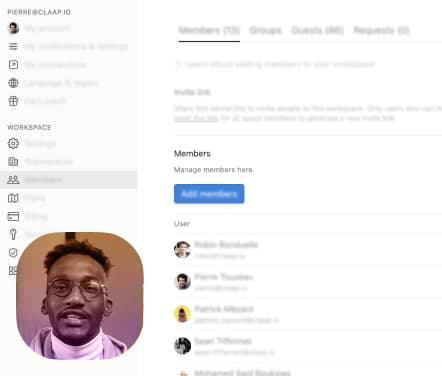
From silos to full alignment.
- Never miss an important detail with an AI-generated recap.
- Build perfect organizational memory across leadership conversations.
- Break silos between teams or multiple languages to align on a common strategy.
.jpg)
Simple communication for all teams.
- Keep distributed teams on the same page with searchable meeting transcripts
- Eliminate time zone barriers through seamless in-person & asynchronous collaboration.
.jpg)
Zoom meeting AI
note-taker tutorial
Your Complete Meeting Intelligence Platform
Claap's all-in-one video workspace helps you record meetings, create screen recordings, and store all your content in one searchable location.
.jpg)
Meeting Recording
Use Claap's AI meeting recorder and note taker to supercharge your meetings with smart summaries and real-time transcripts.
.jpg)
SCREEN & WEBCAM Videos
Replace unnecessary meetings with short video updates using Claap's Screen Recording capabilities.
.jpg)
VIDEO WORKSPACE
Document all your meetings or video clips in one enterprise video platform connected to your company stack.
Claap? It's sick.
We managed to cut 20% of our meetings with Claap. It’s been instrumental to balance efficient meetings for creative review and culture with recorded videos for overall efficiency, async working across time zones, collaboration, and a record of agreements.
I think it was really a game changer. Everything is easier and you waste less time. The workload after a call where you need to prepare things and think through what you have to do was divided in two.
I've managed to shorten my sales cycle because I replace 30-minute meetings with prospects with three five-minute videos. I've literally seen ten days just fall off of that process and allow me to go quicker.
FAQ About AI Note Taking for Zoom
What is Zoom AI Note-taking?
An AI Note-taker transforms your Zoom conversations into structured, actionable intelligence through:
1 - Automatic capture and processing:
• Real-time transcription of everything said during your calls - all in multiple languages
• AI-powered analysis that extracts key points, insights and decisions
• Action item identification with automated assignment to owners and follow up
• Smart summaries that distills hours into essential points
2 - Beyond basic recording:
• Converts unstructured conversation into organized documentation
• Creates a searchable knowledge base
• Eliminates the administrative burden of manual note-taking
• Enables focus and full participation in discussions without distraction
Claap's AI Note-taker acts as your dedicated memory system, ensuring no valuable insight is ever lost again.
How does Claap's AI Note-taker differ from Zoom's native recording and transcription?
Claap's AI Note Taker elevates Zoom's basic capabilities through our advanced Conversation Intelligence Pipeline:
Zoom Native Features:
- Basic recording functionality
- Simple transcription of spoken words
- Limited organizational features
- Minimal integration capabilities
Claap's AI Note Taker Enhanced Capabilities:
- Intelligent extraction of decisions, action items, tasks, next steps and key points
- Automatic categorization of content by topic and relevance
- Customizable templates for different meeting types
- Seamless integration with your existing workflow tools
- Advanced search across all meeting content with conceptual understanding
- Personalized insights tailored to each team member's needs and responsibilities
- Analytics dashboard for tracking productivity, effectiveness and participation
Claap transforms raw Zoom recordings into a structured system that provides actionable intelligence rather than just documentation.
How to upload a Zoom recording into claap?
To upload upload and get real time transcripts:
- Connect your Zoom accounts with Claap
- Click on Upload Video from your Claap workspace
- Select Zoom and pick the recording you’d like to upload
- The video will be automatically transcribed and segmented into chapters
How to take notes during zoom meetings automatically?
You don’t need as Claap is your new AI note taker!
Stop manual note taking and from your Claap workspace, select the meetings you’d like to record. Claap will automatically record, write real time transcripts and generate summaries.
You can also summarize the call using the right templates: sales discovery call, customer success calls, user research, meeting minutes, key points, next steps, actionable insights and more.
Can I use claap's chrome extension to record Zoom meetings?
Yes you can either une Claap's note taker app or Claap’s chrome extension to record them. Just make sure to enable system audio capture with a single click.
How to transcribe Zoom meetings?
Claap - as a powerful note taker - will automatically transcribe your recordings in over 99 languages.
Zoom built-in transcripts are accurate just in English.
Here’s the full list that Claap supports:
Afrikaans, Albanian, Amharic, Arabic, Armenian, Assamese, Azerbaijani, Bashkir, Basque, Belarusian, Bengali, Bosnian, Breton, Bulgarian, Burmese, Castilian, Catalan, Chinese, Croatian, Czech, Danish, Dutch, English, Estonian, Faroese, Finnish, Flemish, French, Galician, Georgian, German, Greek, Gujarati, Haitian, Haitian Creole, Hausa, Hawaiian, Hebrew, Hindi, Hungarian, Icelandic, Indonesian, Italian, Japanese, Javanese, Kannada, Kazakh, Khmer, Korean, Lao, Latin, Latvian, Letzeburgesch, Lingala, Lithuanian, Luxembourgish, Macedonian, Malagasy, Malay, Malayalam, Maltese, Maori, Marathi, Moldavian, Moldovan, Mongolian, Myanmar, Nepali, Norwegian, Nynorsk, Occitan, Panjabi, Pashto, Persian, Polish, Portuguese, Punjabi, Pushto, Romanian, Russian, Sanskrit, Serbian, Shona, Sindhi, Sinhala, Sinhalese, Slovak, Slovenian, Somali, Spanish, Sundanese, Swahili, Swedish, Tagalog, Tajik, Tamil, Tatar, Telugu, Thai, Tibetan, Turkish, Turkmen, Ukrainian, Urdu, Uzbek, Valencian, Vietnamese, Welsh, Yiddish, Yoru.
How can I share Zoom Recordings?
To keep them secure while allowing you to easily share them to your teammates or customers, you can grant different permissions to people you invite to your recordings:
- No access
- Can view
- Can comment
Alternatively, you can also do easy sharing in a specific channel in your Claap workspace and manage permissions on this one.
Is our data secure, and how does Claap ensure compliance with privacy regulations?
Yes, your meeting summary data is protected by enterprise-grade security with comprehensive compliance measures:
Data security infrastructure:
- End-to-end encryption
- SOC 2 Type II compliant storage and processing
- Zero-knowledge architecture preventing unauthorized access
- Regular security audits and penetration testing
Privacy compliance:
- GDPR compliance for European data subjects
- CCPA adherence for California residents
- Configurable data retention policies to meet your requirements
- Data Processing Agreements (DPAs) available for enterprise customers
User-controlled security features:
- Granular permission settings for content access
- Ability to delete sensitive data on demand
- Control over which metadata is stored and processed
- Options to anonymize certain speaker information
Can I use Claap's Note Taker for a past Zoom meeting?
Absolutely! Claap processes past Zoom recordings with the same precision as live meetings:
Simple retroactive processing:
- Upload existing recordings directly to Claap
- Batch process multiple files for productivity and efficiency
- Extract complete intelligence regardless of when the meeting occurred
- Organize historical knowledge into your searchable database
This capability is especially valuable for:
- Recovering intelligence from key points and important details without ai notes
- Onboarding new team members with access to past discussions
- Analyzing patterns and trends over time

.jpg)





.png)

.png)

.png)














.jpg)

.jpg)

.jpg)

.jpg)

.jpg)

.jpg)

.jpg)

.jpg)

.jpg)
