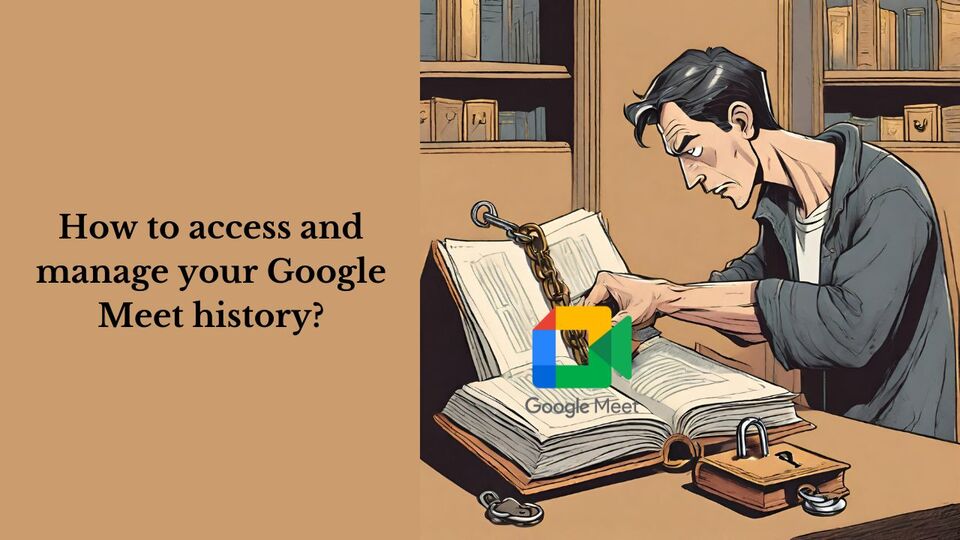
How to access and manage your Google Meet history?
If you’re reading this article you certainly want to get information on your past Google Meet meetings. It looks like a simple task but it’s not! And it can be really frustrating when you need basic information such as dates, times, durations or attendances of your meetings and you can’t find it.
Fortunately, I’m here to guide you. In this article, I’ll explain how to access all the information about your previous Google Meet meetings.
How to see your Google Meet history?

Who can access the Google Meet history feature?
As surprising as it may seem, not everyone can! As of 2022, “personal accounts” (if your email address ends in @gmail.com, I’m talking about you) no longer have access to the Google Meet history feature. It means that, except if you scheduled them in your calendar, you will NOT be able to find any information about your past meetings.
But, does a history feature even exist? Well, yes, you can access a “log” of information about past meetings if:
- You have a Workspace Business or a Workspace Education account
- You are the Domain Admin of this Workspace
How to view your Google Meet history as an admin?

First of all, you can check here if you actually are an admin and have access to the Google Meet history.
As the admin of a Workspace Business or a Workspace Education account, you can view a log of information about your past Google Meet meetings. It gives an overview of your organization’s Google Meet video meeting activities, where you can finally find the information you were looking for. For instance, you can see who was attending the meetings, their duration…
To know more about the information you can have access to using this feature, you can check the official Google Documentation here.
How to manage your Google Meet history on your mobile?

You may want to perform actions on your Google Meet history: for instance deleting or exporting it. The steps to follow are the same whether you use an iPhone or an Android device.
H3: Delete your history

To delete your history, if you have a personal account, you’ll need to:
- Open the Meet app
- Click on “Menu”
- Click on “Settings”, then “Calling Settings”, then “Calling Account” and then “Manage Calling History”
- Click on “Delete all history now” and then on “Delete”
If you have a Business or Education account, the task is a bit easier. You’ll need to:
- Open the Meet app
- Click on “Menu”
- Click on “Settings”, then “General”
- Click on “Delete History”
Review your contact history
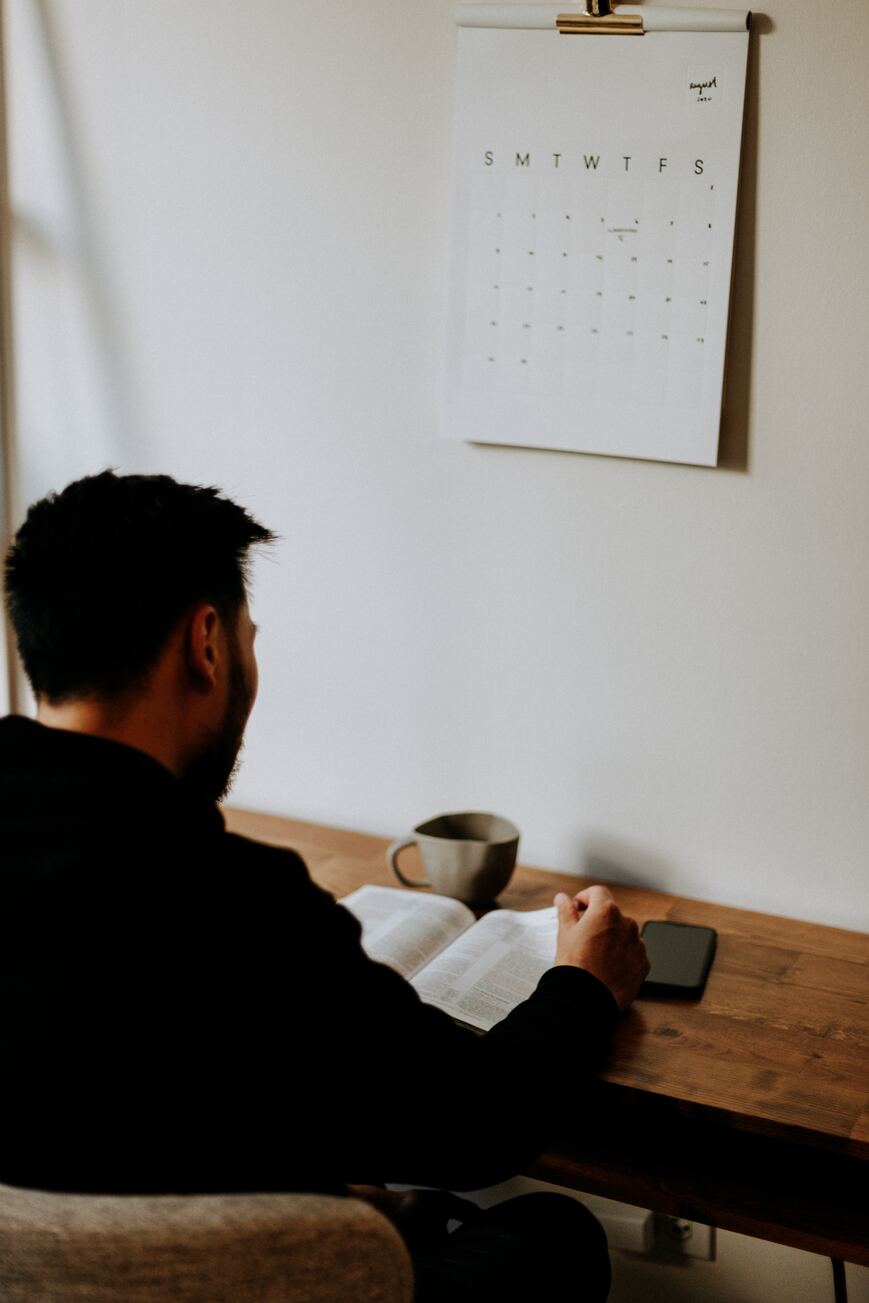
To review your contact history, here is what you need to do:
- Open the Meet app
- Select a contact
- Click on “More options”, and then “View full history”
Export your call history
To export your call history, here is are the steps to follow:
- Open the Meet app
- Click on “Menu”
- Click on “Help & Feedback”
- Click on “More options”
- Click on “Export call history”
How can Claap replace your Google Meet history?
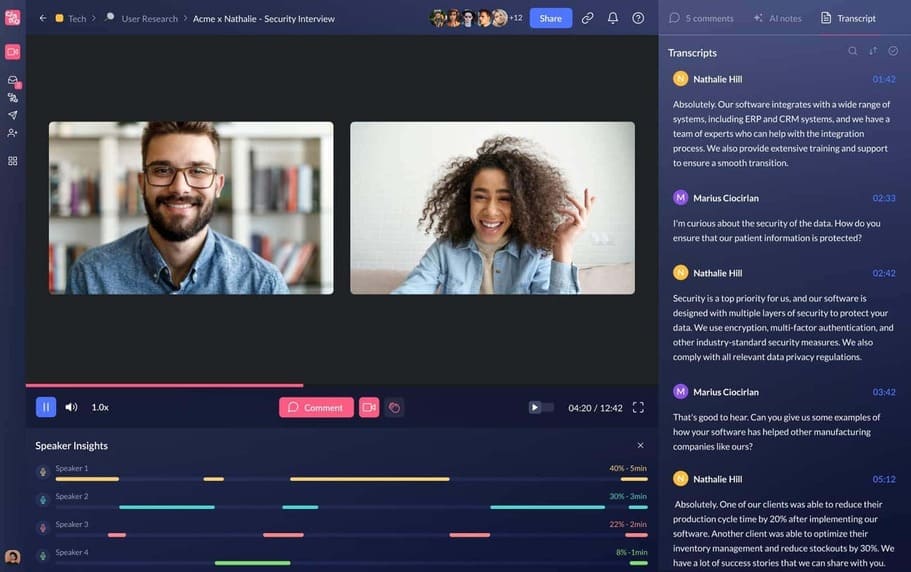
You can’t access your Google Meet history if you don’t have a personal account. You need a Workspace Business or a Workspace Education account. And even if you do have this kind of account, you need to be an admin…
Wait, do you think I would leave you hanging like this? I have the solution: Claap
Claap records your meetings
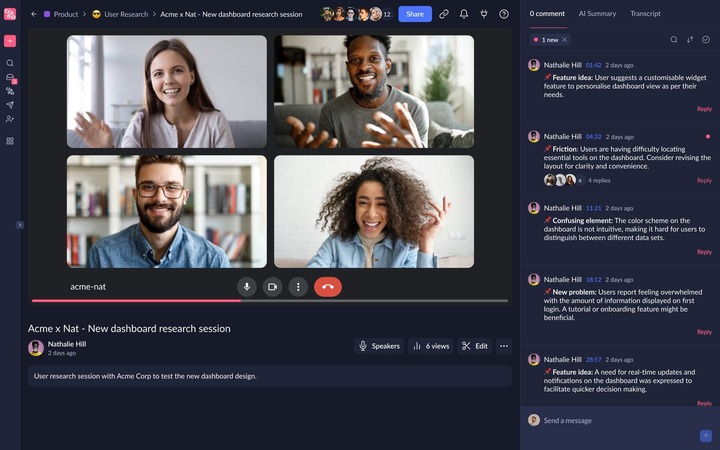
Let me explain briefly how Claap works.
Claap is an audio and video transcription tool. It automatically transcribes all of your Google Meet meetings, summarizes the content with its AI features and even displays it according to your needs!
You think it’s not sufficient to replace the Google Meet history feature? Hold on, I’m not done. Claap is also a meeting recording tool. It doesn’t only entirely record the audio but also the screen during your Google Meet meetings.
And I’m not done yet! Once Claap has recorded and transcribed your meetings, you can access them in a snap of the fingers with the video library. You can even search for a specific keyword and instantly find the past meetings associated with it. Who needs the Google Meet history feature?
Stop holding traditional meetings with Claap
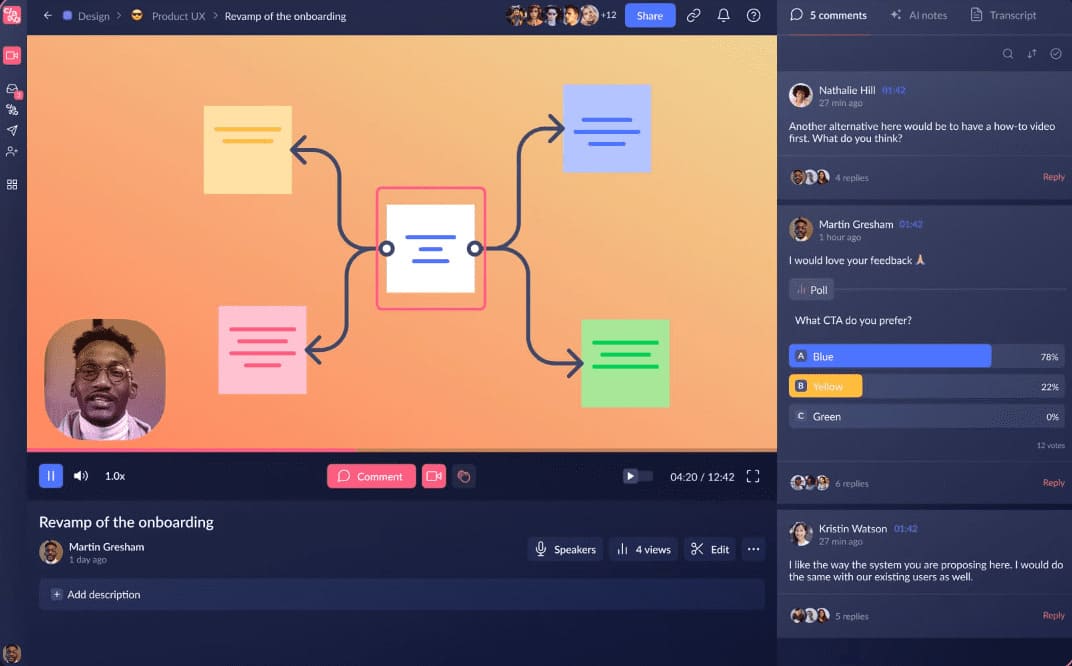
Claap is more than a transcription and recording tool. It’s an asynchronous meeting tool. Claap will literally change the way you work and enable you to achieve significant productivity gains.
Communicating with traditional video conferencing platforms, such as Google Meet may look revolutionary, but makes you waste a lot of time. First, you need to find a slot that suits the agenda of all the participants, which, as you may know, can be a pain. Then you need to take 30 minutes or 1 hour to present your findings.
With Claap’s screen recording feature, you only need 5 minutes. The time needed to record a claap, a video where you can present your findings efficiently. Your interlocutors can watch your claap when they want, as many times as they want. They can react to it, comment or ask a question on a specific part of the screen. And you can answer when you want.
Looks amazing right? Well, I can tell you it is. But don't just take my word for it, experience it yourself by trying Claap here.


