
Ever lost a deal or the boardroom over a botched presentation? We've all been there. In the B2B world, every slide matters. But here's the thing: in 2023, being present in every meeting or pitch is a challenge.
The solution? Recording your Google Slides presentation. It's not just about convenience. It's about nailing that pitch, every single time, everywhere.
Whether you're catching up with a client or impressing a room of investors, learning how to record on Google Slides can make your slides the secret weapon.
Ready to up your game? Let's dive into the future of presentations.
When should you consider recording on Google Slides?

In the fast-paced tech world, time is our most valued currency. When you're steering a ship, decisions about how to communicate shouldn't weigh you down.
So, when should you pivot to an async presentation, whether it's for your team or that crucial external pitch?
- Syncing Squads: Global teams, one mission. Async presentations? That’s our glue, ensuring everyone sings the same tune, no matter where they are.
- Iterate on the Fly: Tech thrives on agility. Tweak, pivot, and lock decisions all in a digital room. No waiting for that elusive "everyone’s in the office" day.
- Scaling the Team: Got fresh talent? Drop the formalities. Async training offers a self-paced learning curve. Record once, and use it for every new cohort.
- Deep Dives & Analysis: Some topics need pause, rewind, and replay. Async ensures complex data or strategy discussions are absorbed at the viewer's pace, not the presenter's.
- 24/7 Reach: We’re global, and so are our clients and partners. Recorded presentations play by their rules, without the scheduling back-and-forth.
Bonus: Instead of real-time Q&A, when you opt for async, your audience can digest, reflect, and provide more thoughtful input after watching your presentation.
Getting Started: Preparing Your Presentation

As with any tool or approach, success lies in the prep work. So before learning how to record on Google Slides, ensure your presentation isn't just good, but stellar. Here's how:
- Define Clear Objectives: What's the goal? Whether it's a pitch, update, or training, have a clear endgame in mind for your presentation.
- Develop a Narrative Arc: A good presentation unfolds a story. It has a clear introduction, engaging content progression, and a powerful conclusion. This structure helps engage viewers and keeps them hooked till the end.
- Make it easy to repurpose: Structure your slides in a way that allows you to swap out parts of your presentation for specific audiences without having to redo the whole thing. Personalized content can significantly increase engagement.
- Visual Appeal Matters: Use high-quality graphics, consistent fonts, and a cohesive color scheme. Your slides should command attention, not distract.
- Simplicity is Key: Each slide should communicate one main idea. If you're cramming too much, it's time to trim.
- Engage, Don’t Bore: Incorporate multimedia elements – videos, animations, or infographics. But remember, only if they add value.
- Interactive Touchpoints: Consider adding polls, Q&A prompts, or clickable links. Engage your audience, don't just talk at them.
- Leverage Slide Master: This lesser-known feature lets you create universal changes across your presentation – ensuring consistency and saving time.
- Practice Makes Perfect: Run through your slides multiple times. Familiarity breeds confidence, and it'll show when you record.
How to record a Google Slides with Claap
Ready to learn how to record on Google Slides with Claap? Check out this short tutorial and steps below:
Step 1: Get Onboard with Claap
First things first, set yourself up with a free Claap account. It's right here. Once done, pick your poison—either the Chrome extension or the Mac desktop app. Honestly, both are solid choices.
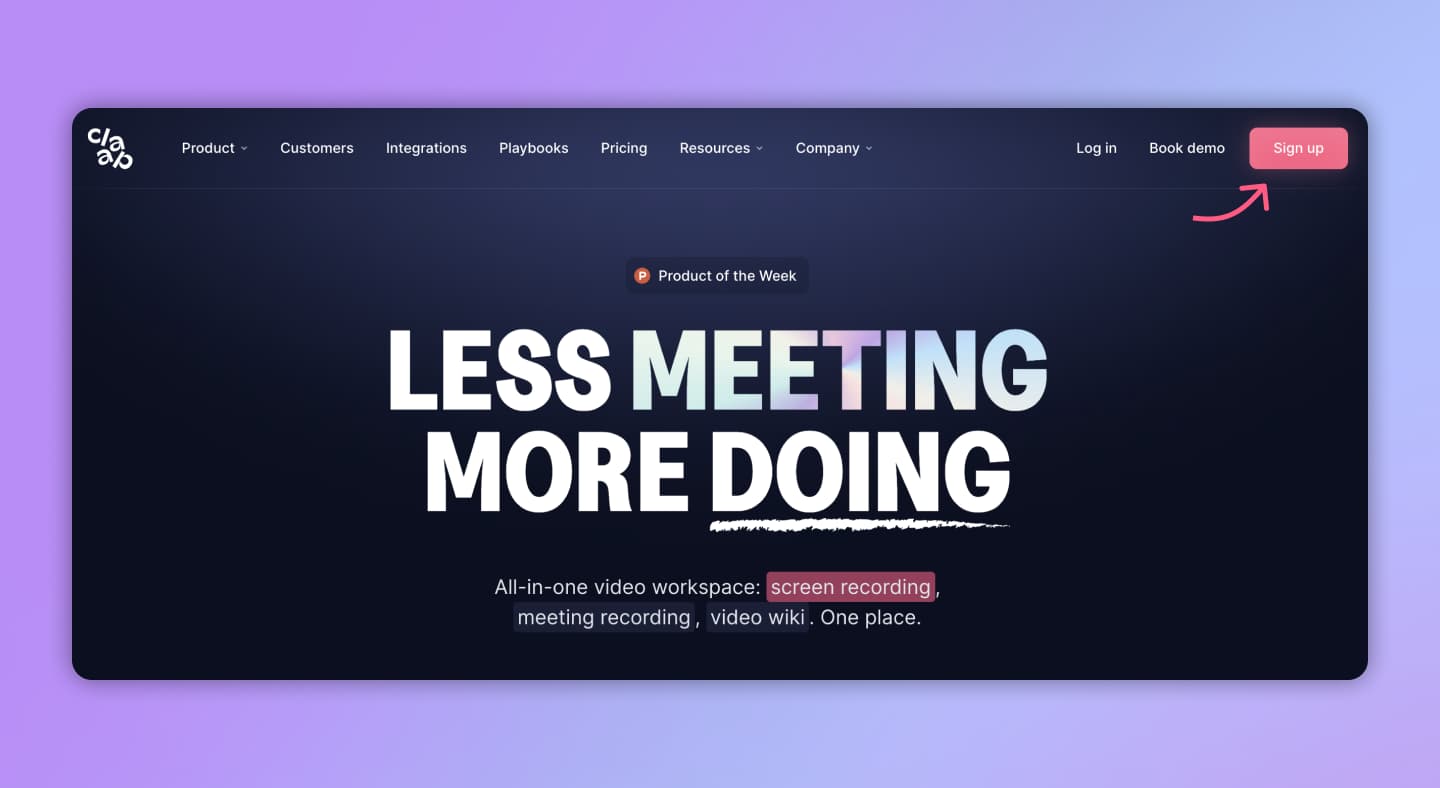
Step 2: Choose Recording Settings
Before diving in, you've got choices to make:
- Recording Mode: Screen only, cam only, or a blend of both? Your pick.
- Audio and Cam sources: If possible, choose an external microphone (or headphones that come with one) for high quality sound.
- Filters: Feeling bold? Play around with camera filters.
- Action: Ready to roll? Click on Record.
Tip: Begin with cam-only to grab attention, then seamlessly switch to cam+screen when presenting your slides.

Step 3: Edit for Engagement
A presentation is more than just delivering content; it's about creating a connection. Here’s how Claap helps you make the most of your recording:
- Give it a clear title: Think of it this way – the title is your first impression. Make it count. Without a doubt, a catchy title not only garners attention but also sets clear expectations right from the start.
- Link to the Goods: Got a presentation that pairs with your Claap? Drop that link right in the description. Any relevant content you've got? Toss it in there too. This way, everything's at everyone's fingertips.
- Make it digestible: Sharing a lengthy video? Break. It. Down. Use video annotations to carve out sections just like you do in your deck.
- Name Drop with Purpose: Claap's user mentions are gold. Utilize them! Want someone's eyes or feedback on something specific? Mention them. But hey, clarity is key. Always specify if you're seeking a response or just giving a heads up.
- Harness the Power of Polls: Need a quick show of hands? Add a poll. It's the perfect way to get instant feedback at scale. Plus, it gives everyone a chance to chime in and, if they want, elaborate with a comment.
Bonus tip: Claap’s AI Copilot can create automated titles, subtitles, chapters, tags and thumbnails in seconds!

Step 4: Share Your Work
Once you master how to record on Google Slides, it’s time to share it. Here’s how:
- Directly invite your team via email;
- Grab that Claap link for wider sharing—think Slack or Notion.
- And if , how about embedding it as a gif in emails?

Step 5: Get Feedback
After mastering how to record on Google Slides, here's where the magic happens. Collaboration isn’t just about sharing; it's about alignment and making decisions. Engage with your team, clients, or partners directly on the video. Start discussion threads, receive feedback through video replies, or let them attach. Want to see how your presentation is performing? Delve into video analytics.

Ready to upgrade your presentation game? Sign-up today for free.


